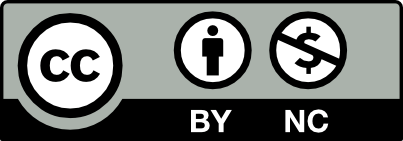Help:Editing
Articles can be edited by any logged-in user by clicking the edit link at the top of the screen.
Article fields
Content
- Node title
- Only available for admin level users. When editing it allows changing the title of a node.
- Content
- The main content of the article. Here, Wiki markup is used, automatically displayed as HTML.
- Insert wiki snippet... menu
- A shortcut list of wiki markup that automatically inserts the code into the content box.
Metadata
- Tags
- A comma-separated list of keywords that help describe this article and node. (See Help:Tags.)
- Version Notes
- Type what you changed during this edit. A notification email will automatically be sent to all users who are watching this node. If your edit was of no consequence, choose Minor edit and no notifications will be sent. (See Help:History.)
Permissions
- Owner
- Your username should be entered here, unless you intent to give the ownership of an article to another user. Note: a node can only be owned by one user, and only this user will be able to set permissions. If you give ownership away, you will not be able to get it back without asking the other person to do it for you.
- Who can view / edit / contribute
- Choose which group of users have access to the three functions of this node. (See Help:Permissions.)
Editing features
- Article can be edited by any logged-in user.
- Each time an edit is made a version of the old article is saved to the article history.
- An Edit summary must be added to describe what changes were made.
- An edited article can be previewed before saving.
- The saved article is instantly published live.
- History of article to show all edits including the date saved, user, and a summary of changes.
- The changes made between two article versions can be compared.
- Any version can be restored to the current live article.
Owned by Quinn Comendant / Added by Quinn Comendant / 18.6 years ago / 9882 hits / 9 minutes view time
Backlinks
Contribute
Login to post an entry to this node.